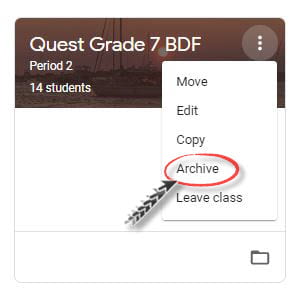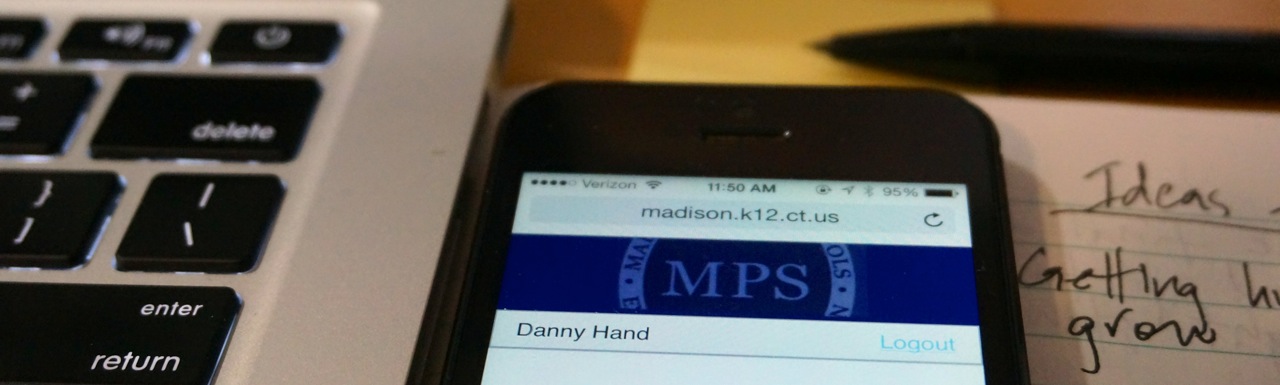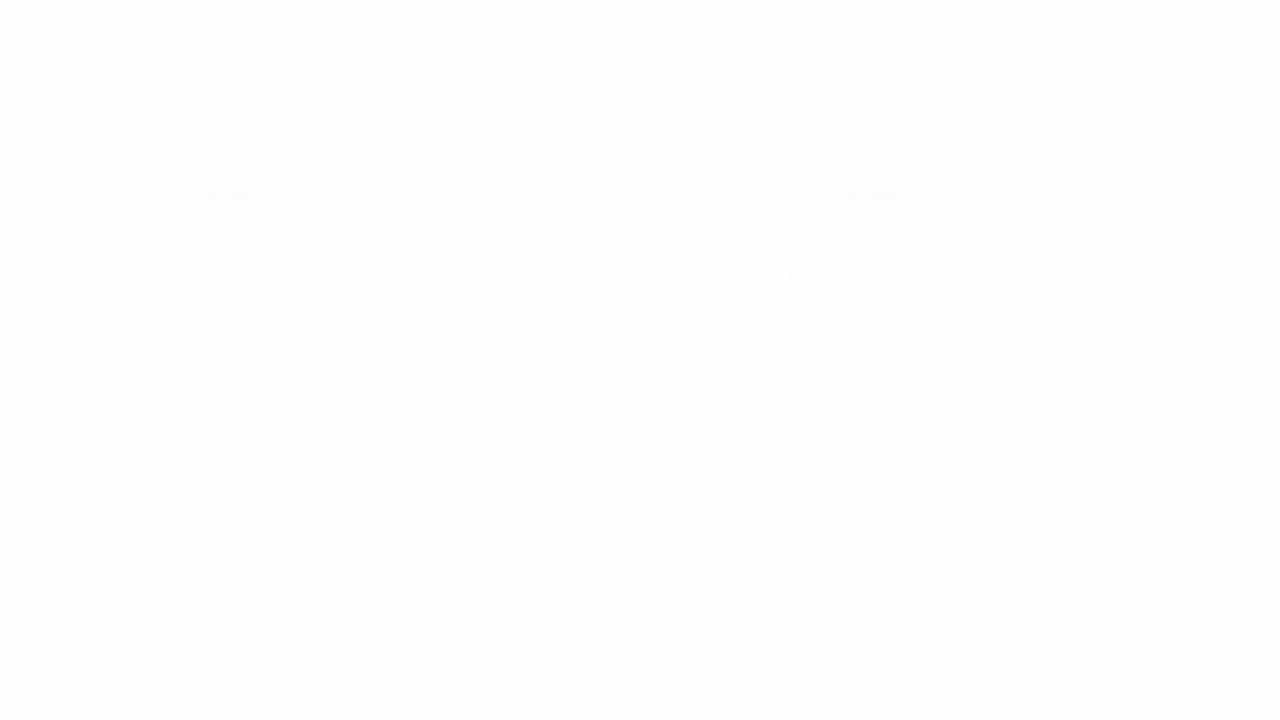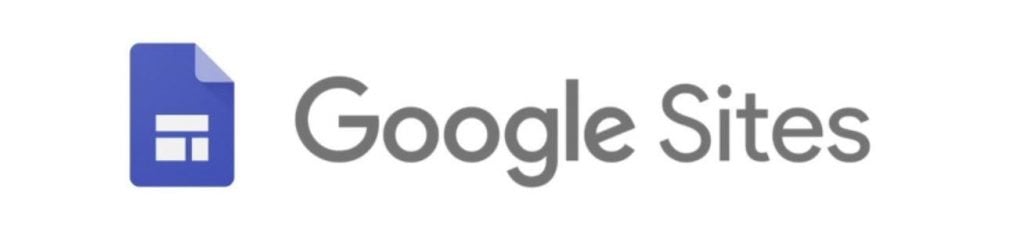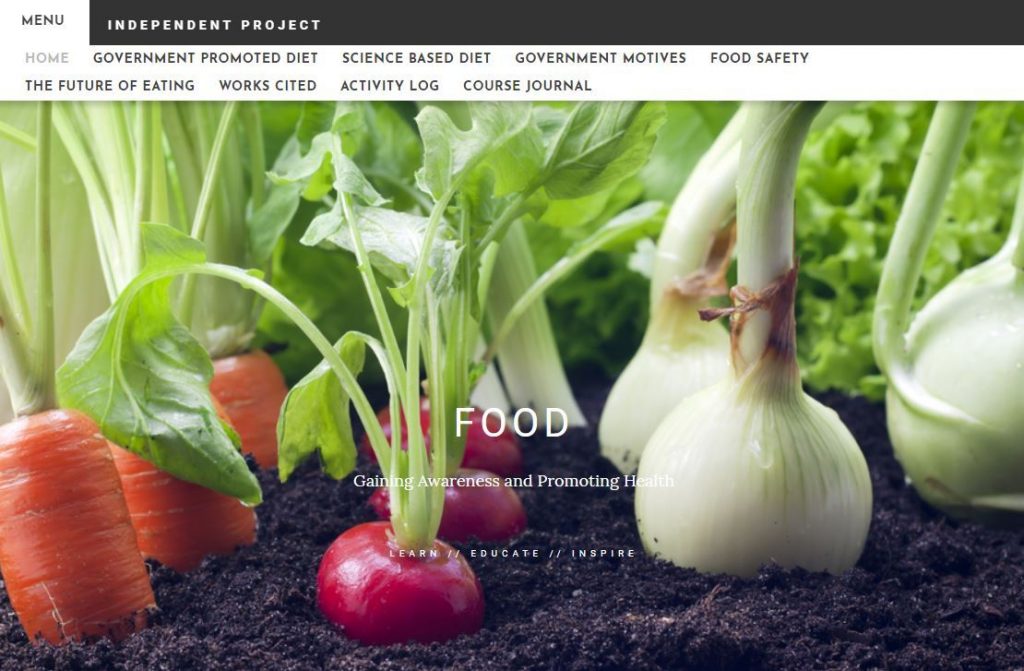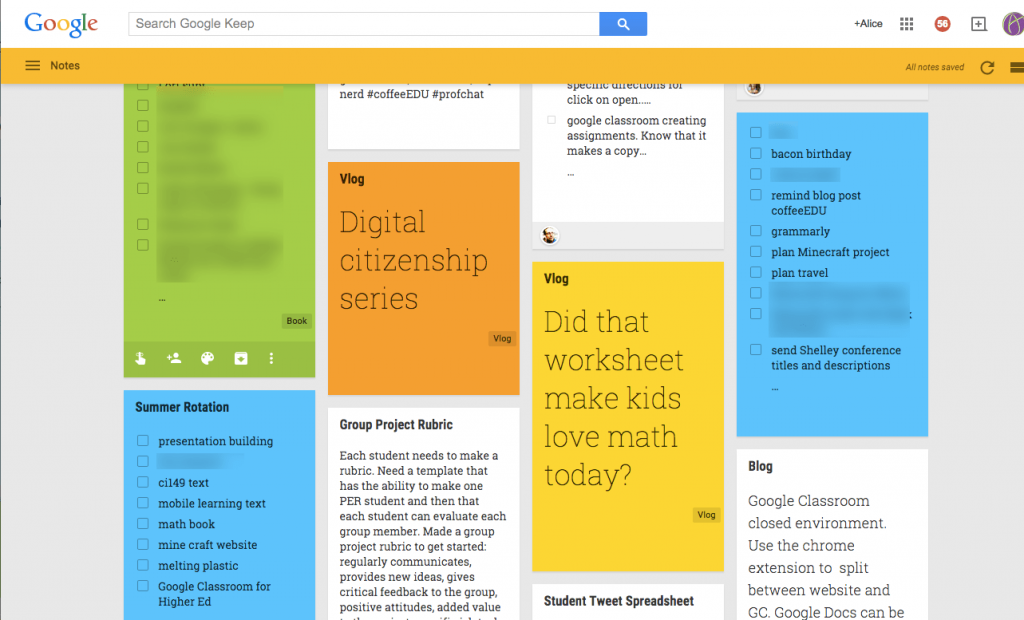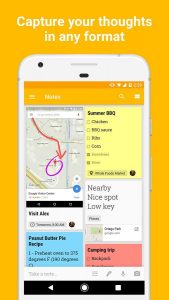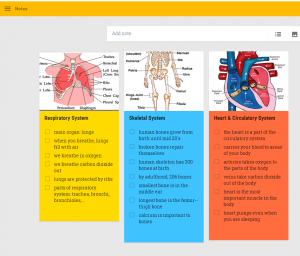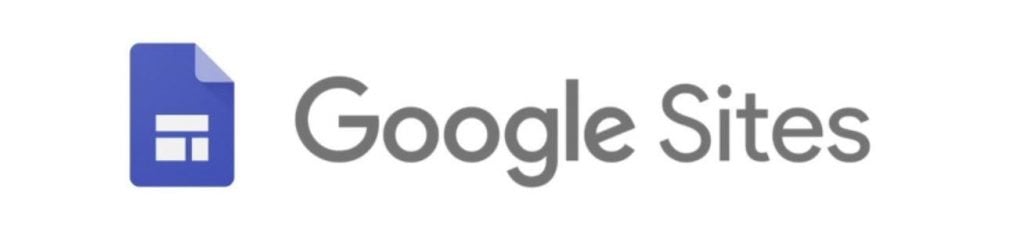 In working with teachers and students at Polson Middle School and Hand High School, I’ve seen students demonstrate their understanding in a variety of ways, especially as more and more teachers give students choice as to how they present their findings. One platform students have been increasingly using to great effect is a website. Last spring I worked with some 8th grade social studies teachers who forwent traditional thesis papers or PowerPoint presentations about the state of American democracy throughout the 20th century in favor of student-created websites. As with a traditional research paper, their final products had to have a clear well-supported thesis with ample evidence. In this case students needed to answer the course-long question of “Have we made progress?” in terms of how we, as a society, have (or have not) been living up to the Constitutional promises at the heart of our Nation’s founding.
In working with teachers and students at Polson Middle School and Hand High School, I’ve seen students demonstrate their understanding in a variety of ways, especially as more and more teachers give students choice as to how they present their findings. One platform students have been increasingly using to great effect is a website. Last spring I worked with some 8th grade social studies teachers who forwent traditional thesis papers or PowerPoint presentations about the state of American democracy throughout the 20th century in favor of student-created websites. As with a traditional research paper, their final products had to have a clear well-supported thesis with ample evidence. In this case students needed to answer the course-long question of “Have we made progress?” in terms of how we, as a society, have (or have not) been living up to the Constitutional promises at the heart of our Nation’s founding.
I believe that what makes a website a powerful platform for students is the way it lends itself to organizing information in a way that reflects how we often chunk related pieces of information in our minds. For many students, the linear nature of a traditional paper (introduction, body, conclusion…in that order), or PowerPoint presentation, doesn’t reflect the way they process information or mentally organize related concepts. Often our thinking is grouped into concepts and sub-concepts that are best represented visually as a sort of mind-map. While websites and visual mind-maps are not the same thing, the organizational options and features of websites do allow for a similar kind of chunking of interdependent ideas. Look at the following examples. The first was created by an 8th grader whose thematic focus was an assessment of the progress made by African Americans during the 20th century up until today, and whether or not the America they experienced lived up to the promise of the US Constitution.

The previous site was created with Google Sites, the preferred platform if you’re going to have students create websites. The next example was not created with Google Sites, but with Weebly. Note: Weebly is not in compliance with CT student privacy laws, but because this student had already established her account before those laws went into effect, she was able to use this platform. This student was part of the Independent Study course at DHHS, and she chose to explore food safety while taking a close look at government promoted diets vs. science-based diets.
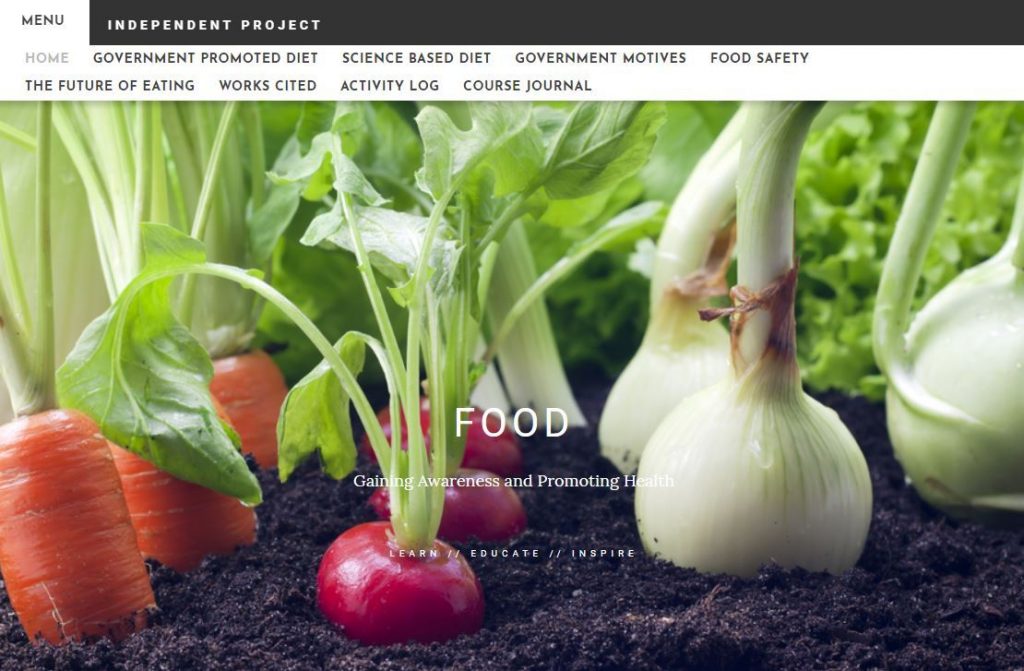
In both examples, the students leveraged the organizational and multimedia features of websites to clearly convey their ideas and support their thesis statements.
If the same depth of knowledge is presented, why not give students the option of presenting their findings on a website? For many it’s a platform that better reflects the way they process information. Moreover, when students document their learning in a way that is easily shared digitally, there is no need to have students walk their classmates through presentation after presentation, which, depending on the length of the presentations, often amounts to a waste of class time. Instead, teachers can create their own Google Site to serve as a repository for all student websites. The teacher can post links to all student work, then assign 1 or 2 websites to each student to view and analyze before providing personalized feedback to their peers.
If you are new to creating or assessing student websites, but are interested in giving students this option, don’t hesitate to contact me. I’d be happy to help you design your next assessment. If you’d like to jump right in, this step-by-step guide is very helpful.