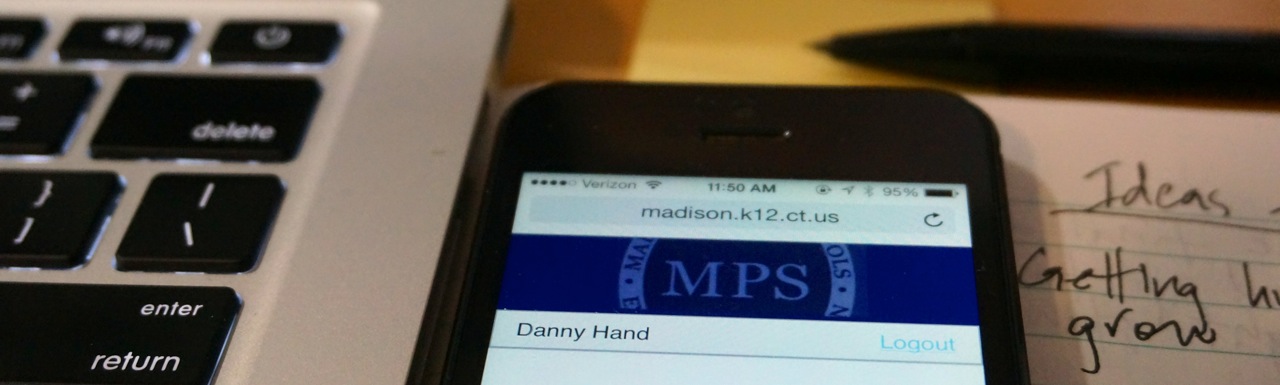Because it’s one of my teacher evaluation goals this year, Reflection is the capacity I’ve been thinking about a lot and helping other teachers with. So far this year, I’ve seen teachers make some great headway in fostering student reflection through the use of Google Forms. For those of you who have never used Forms, it is essentially a survey creator that has become more than just a survey tool, thanks to the way Google keeps updating it to provide functionality that goes beyond asking simple questions. For instance, you can embed images, ask a variety of different types of questions–from paragraph responses, to multiple choice and likert scale responses–and Forms now has a quiz mode.
So how does Google Forms become a student reflection tool? It’s pretty simple: Teachers tailor their questions on Forms around the self-assessment of student learning goals and specific criteria to meet them. One of the most powerful uses I’ve seen is when DHHS Special Education teacher Danielle Fragoso showed me how she uses it, not only to collect feedback from regular ed teachers on how well her students are meeting IEP goals and objectives, but to get her Special Education students involved by reflecting on their goals and objectives and the specific strategies they might use to better meet them. Another great use comes from other DHHS teachers who use Forms to prepare for student-teacher conferences around writing. See the template below that I helped develop for English and Social Studies teachers to foster the kind of reflection required of students to make writing conferences more purposeful. And keep in mind that this kind of reflection tool would work with any kind of project, not just writing intensive ones. Just today World Language teacher Sasha Gauley showed me how she was using Forms to get students to reflect on their growth as Spanish speakers.
When it comes to collecting responses, that’s where Google Forms really shines. You can collect them in two ways: You can view responses by question or by person within the Forms interface, which includes neat looking graphs. Or, you could view responses in a Google Sheet that gets automatically added to your Google Drive. The nice thing about viewing responses in Sheets is that you can then sort responses however you’d like and run formulas to collect aggregate data on the different questions.
If you’d like to explore Google Forms, one place to start might be the G Suite Learning Center. Here’s a cheat sheet I downloaded from there. And, of course, never ever hesitate to ask me for any support you need in using this or any digital tool.
Already using Forms to promote reflection? Please leave a comment below, describing how.